Information below was last validated on November 24, 2020. Should you run in any issues, please either a) email stateoftheedge-wg-landscape@lists.lfedge.org OR b) file an Issue at https://github.com/State-of-the-Edge/lfedge-landscape/issues
The landscape is a community driven interactive map of companies and projects in the edge ecosystem. We encourage PRs (pull requests) from anyone who would like to submit to the landscape. At this point there are no restrictions, we may in the future have contributor or market cap requirements. If you'd like to be included in the edge landscape, we encourage you to submit. To submit, you will need the github repo url and the following information:
- Crunchbase URL
- Website URL
- Twitter URL
- SVG Version of the logo
- Linkedin URL (Optional)
- Github Repo (Optional)
We will pull in information from these sources to populate the landscape data.
NOTE: If you do not see a category that you believe you fit into, please open an Issue on git
Step-by-step guide to add a new entry using the web interface
- Goto the repo at: https://github.com/lf-edge-landscape/lfedge-landscape
- Collect the information above.
- Navigate to the landscape.yml file and click edit (pen icon in the upper right corner of the page).
- Locate and copy the exact indention of an item under the items for the category you wish to add an entry to. Below is an example.
NOTE: Incorrect indention will break the build system. So please match item exactly for your entry. - Each new item should not have a value, name should be populated, home_Page_url needs a value. Logo can point to a web resource location or you can add an svg logo to the hosted_logos folder.
NOTE: We only allow SVG images due to the storage limitations of so many logos. If you do not have an SVG for the logo you're adding, please open a PR with as much information as you have. We will locate/create a logo for the company or project you list. Please provide the information above as best you can. - Once complete, add a comment and submit to a new branch.
- Once added as a new branch, submit a PR to be reviewed. A reviewer will look at the change and approve the request or ask for additional information.
Related articles
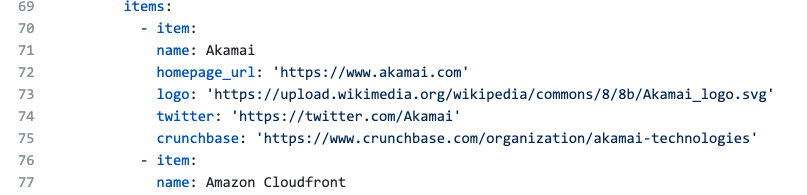
0 Comments